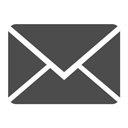A New Official SEPTA App for iPhone & Android
November 13, 2017

The NEW Official SEPTA App for iPhone & Android launches on Wednesday, 11/15 at 10p!
We're launching a new version of our Official App for Apple and Android devices to enhance the travel tools you use the most while creating a more customized and personal experience right from your mobile device. And don't worry - it's still FREE!
The new app was built with customer comments and feedback in mind. It offers greater ease to check schedules and find service information. We're also launching some big customer information improvements with the rollout of our Real Time Vehicle Locator technology. With location updates for Regional Rail trains, about every 30 seconds, the app will deliver the most current information about scheduled service and in-service delays.
This real time data will also be displayed on signage at stations and the SEPTA website to give you a better, more accurate look at the SEPTA system no matter where you are or what device you're using.
We are also launching a new version of our popular TrainView tool that will give you a visual and interactive way to track when your train will arrive. See the location of your train and track its progress on an interactive map. Select your train's icon to see its origin, next stop, and current status. We're completing the final testing of this feature for buses. Once that's complete, we'll be adding TransitView to the app and the SEPTA website. If you prefer to use the current version of TrainView, just visit trainview.septa.org
TrainView Features:
-
Real time vehicle information now available for trains that operate on Amtrak territory.
-
System alerts and advisories currently found in the System Status tool are now available right from TrainView so that you can immediately see the location of your trains and any changes to service from the same screen.
This new version of TrainView, available on the SEPTA website, will automatically format to any device so you can view it from your computer at work, your mobile phone, or tablet without having to adjust the size.
App Features:
-
Simple, easy to understand navigation to get you directly to your preferred mode of travel.
-
"Favorite" ❤️ your commute or frequent trip to see when your next bus, train or trolley arrives.
-
Get real-time travel information with the Next to Arrive feature and check for alerts or advisories right from the same screen.
-
Easier to navigate Alerts page with service advisories, detours, and now weather information all within the same place.
-
Improved layout for selecting and viewing schedules and the duration of your trip.
Tap on "More" to find the best Fare product, learn about Perks, and to connect with SEPTA via Customer Service phone numbers, our comment form, Live Chat, and social media.
Download:
-
CURRENT USERS: If you already use our current SEPTA app, simply download the new app in the Apple App Store or Google Play just as you would download an update on beginning at 10p on Wednesday, 11/15.
-
NEW APP USERS: Beginning at 10p on Wednesday, 11/15, search SEPTA in the Apple App Store or Google Play and look for the Official SEPTA app with the SEPTA logo
-
When downloading the new app, please make sure to have 500MB of space available on your device
-
If you prefer to use the current version of the app, just ignore the update or choose to hide it (tip: refer to your Apple App or Google Play store instructions for hiding an app update from your device). You will not be able to update schedule information with the older version of the app.
Tips:
-
When you first launch the app, you will be greeted with a default start screen. This will change once you select a "Favorite" trip (see below).
-
Add Favorite: Select your mode of travel at the top of the screen and enter your starting stop and destination stop. Tap "Next to Arrive" and then tap on the heart icon ❤️ at the top right of the screen. You can return to this trip anytime from anywhere in the app by tapping on the "Favorites" icon at the bottom of the screen. You can rename a trip or delete it anytime by tapping on "MORE" in the top right corner.
-
Alerts: Select your mode of travel at the top of the screen and then tap on the "Alerts" icon at the bottom of the screen. Enter your route or train line and select "View Status".
-
Schedules: Select your mode of travel at the top of the screen and then tap on the "Schedules" icon at the bottom of the screen. Make sure to note the direction you're traveling, your starting point and your destination to find the best travel option. You can favorite your schedule(s) by tapping on the heart icon.
-
Save a Favorite: Select a name for your favorite and tap "Save." The next time you use the app, your "Favorites" will become the new home screen. Additional favorites you create will appear in this space.
Let us know what you think in the comments below!